Roomba robotic vacuums give handy cleaning but they can get hung up and will need maintenance.
Roomba will speak to you if something is wrong with a two-tone “uh-oh” sound followed by a series of beeps or a narrated voice. Read our article to determine what the message is meant to be, this ultimate Roomba troubleshooting & repair guideline also be helpful for you. Error messages can be repeated by pressing the bumper or the CLEAN button.
In this Roomba troubleshooting guide, you will learn how to troubleshoot your Roomba including error codes, charging and battery issues, sensor fixes, and diagnostic mode.
Over recent years, iRobot has altered some of the error code layouts depending on the model. We’ve done our best to gather this information in our guide, but it’s always a good idea to check the iRobot site for your specific model or error code.
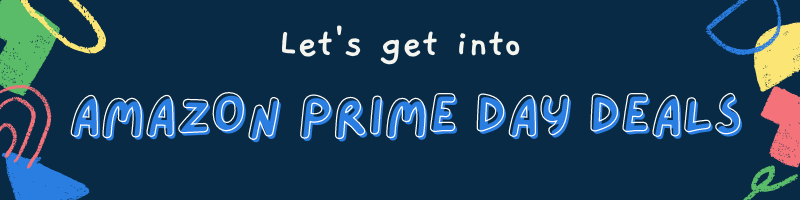
Contents
- The Roomba Error Messages/Codes Chart
- Cleaning Errors
- 1 Beep / Error 1: Roomba Get Stuck
- 2 Beeps / Error 2: The Extractors Cannot Turn
- 5 Beeps / Error 5: Side Wheel
- 6 Beeps / Error 6: Cliff Sensor Errors
- 7 Beeps / Error 7: One of the side wheels is stuck.
- 9 Beeps / Error 9: Bumpers Error
- 10 Beeps / Error 10: A Side Wheel is Stuck… Again?
- 11 Beeps / Error 11
- Roomba Error 14 or 1-4
- Roomba Error 15
- Roomba Error 16
- Roomba Error 17
- Roomba Error 18
- “Please Inspect and Clean Roomba’s Cliff Sensors”
- “Please Inspect and Clean Roomba’s Wheels”
- “Please Remove and Clean Roomba’s Brushes”
- Roomba come back to the charging Dock Too Early with Full Battery Charge
- Final Sentences
The Roomba Error Messages/Codes Chart
Different models of Roomba have little bit different behaviors when it comes to showing the error codes: some just beep, some announce the error inappropriate words. But fortunately, the error codes themselves are mostly the same between the different models.
The following table is a list of common errors that correspond with the number of beeps or narrated audio problems. Newer models, like the Roomba 980 and Roomba 805, should also speak to you about the same problem.
| Indicators | Models | Likely Cause | What to Check | Possible Fixes |
|---|---|---|---|---|
| 1 beep or says “Error one (1).” | 500, 600, 700, 800, 900 | Roomba has a side wheel hanging down or Roomba is stuck | Side Wheels | Clean debris that may be trapped in the wheel |
| 2 beep or says “Error two (2).” | 500, 600, 700, 800, 900 | The main brushes cannot turn | Main Brushes | Clean Brushes |
| 5 beep or says “Error five (5).” | 500, 600, 700, 800, 900 | A side wheel is stuck | Side Wheels | Clean Side Wheels |
| 6 beep or says “Error six (6).” | 500, 600, 700, 800, 900 | The cliff sensors are grimy, Roomba is affixed, is hanging over a cliff, otherwise is on a dark surface. | Cliff Sensors | Wipe the cliff sensors with a clean, soft and dry cloth |
| Roomba: Error 8 | 800, 900 | The motor is having problems spinning or the filter is clogged | Filter | Clean Filter |
| 9 beeps or says “Error nine (9).” | 500, 600, 700, 800, 900 | The bumper is compressed or the bumper sensor is dirty | Bumper | Clean Bumper |
| Says “Error ten (10).” | 500, 600, 700, 800 | A side wheel is tangled or it’s bumper cant recognize obstacles | Side Wheels | Clean Side Wheels |
| Roomba Error 11 | 800, 900 | Bin is not Functioning Properly | Bin | You may need a replacement AeroForce™ bin. |
| Roomba Error 14 | 600, 700, 800 | Confirm that the bin is installed correctly | Bin | Wipe the bin contacts on both the bin and robot with a clean, dry, and soft cloth |
| Roomba Error 15 | 500, 600, 700, 800, 900 | Internal Communication Error | Nothing to Check Just Reset | Press down CLEAN to restart |
| Roomba Error 16 | 500, 600, 700, 800, 900 | Roomba is not able to start cleaning because it is laid | Indicator | Press down CLEAN to restart |
| Roomba Error 17 | 500, 600, 700, 800, 900 | Geographical Difficulty | Virtual Wall® | Ensure there were no changes to the environment during the cleaning cycle |
| Roomba Error 18 | 500, 600, 700, 800, 900 | Roomba cannot return to the Home Base | Charging Contacts | Ensure the Home Base did not get unplugged, moved, or rotated during the cleaning cycle |
| 11 beeps with no voice message | 500, 600, 700, 800, 900 | The bumper can’t recognize the obstacle. Roomba may be stuck in one place | Bumper | Tap the bumper to confirm it is working correctly. If this error occurs when Roomba is circling, clean the wheels of hair, dirt, and debris. If Roomba is in a very wide room, use a Virtual Wall to create a smaller cleaning portion |
| 4-beep or speaks “Please charge Roomba.” | 500, 600, 700, 800, 900 | The battery is completely discharged | Battery | Charge your Roomba. If you are experiencing short runtime |
| Roomba says “Please examine and clean Roomba’s cliff sensors.” | 500, 600, 700, 800, 900 | The cliff sensors are grimy, Roomba is tangled, hanging over a cliff, or is on a quite dark surface | Cliff Sensors | Clean Roomba’s Cliff Sensors |
| Roomba says “Please examine and clean Roomba’s wheels.” | 500, 600, 700, 800, 900 | Side wheel gets stuck | Side Wheels | Clean Roomba’s Wheels |
| Roomba narrates “Please remove and clean Roomba’s brushes.” | 500, 600, 700, 800, 900 | The main brushes cannot turn | Main Brushes | Clean Main Brushes thoroughly |
Cleaning Errors
1 Beep / Error 1: Roomba Get Stuck
The Error code number may be the most common problem, and probably because of this iRobot made it the first error.The Roomba narrates “Error one (1): Move Roomba to a new location then press CLEAN to start.” This usually occurs, due to the Roomba getting stuck or a side-wheel hanging or fails to touch the ground.
Other Roomba models might just beep and show the numeral 1 on the unit display screen. This error message doesn’t tell you specifically what’s really going on, but it’s easy enough to fix.
How to Fix: Turn the Roomba over and check the side wheels for obstructions, clear any clogged hair or debris and Push by hand the wheels up and down to make sure they can retract and extend freely. Ensure that each wheel exhibits the same amount of resistance. Finally, place your Roomba back in the middle of the room and press clean to check if the error has been solved.
“No Voice” or 1 Beep Error (Only Roomba 700 and 800 Series)
Be sure that the dustbin is properly placed back in the Roomba.
2 Beeps / Error 2: The Extractors Cannot Turn
The Roomba says “Error 2: Something must be clogged in the brush rollers if you’re getting this error message. Open Roomba’s brush cage and clean brushes properly and check to make sure there’s no hair or pet fur wrapped around them. Hair is preventing the brushes from spinning properly. You might also find little bits of yarn from your carpet caught up in the brush rollers.
How to Fix: Untangled the hair by following the instructions in this i-Robot official video:
Tip: It is rather boring to clean the brushes on the older Roomba models. Newer Roomba models like the 860 and 960 have replaced the old styles brushes with bristle-less-rollers, making Roomba maintenance much easier.
5 Beeps / Error 5: Side Wheel
The Roomba will say “Error 5: Spin Roomba’s side wheels to clean.” This error notifies that one of the wheels is stuck, which may be due to a blockage to one of the wheels.
How to fix: Clean any hair and debris out of the wheels and test that the wheels can rotate freely.
6 Beeps / Error 6: Cliff Sensor Errors
The Roomba announces “Error 6”: When you see this error, you might discover it teetering on the edge of the stairs. Rapidly move Roomba to another place then press CLEAN to restart. This occurs in one of the mentioned situations:
- The cliff sensors may be dirty.
- Roomba is clogged on the side of a cliff.
- Affix on a dark surface (which looks like a cliff to the Roomba).
How to fix: Wipe the cliff sensors with a soft and dry cloth blast it with compressed air, then just remove the Roomba to a new location and press CLEAN to restart it.
7 Beeps / Error 7: One of the side wheels is stuck.
You’ll receive this error code if the side wheels get something clogged in them. Clear any blockage you find any dirt got If dirt got clogged up among the wheels and the chassis. Moreover, you might want to use a regular vacuum cleaner to scrape out whatever got jammed in there. Some users reported that the compressed air will also do the task of cleaning out the wheels.
How to Fix: Check them for blockage, clear the blockage, and push the wheels up and down to loosen any dirt and debris. By hand turn the wheels to make sure they spin freely.
9 Beeps / Error 9: Bumpers Error
The Roomba will say “Error 9: Tap Roomba’s bumpers to clean.” This occurs when the bumpers’ sensors are grimy or the area between the Roomba unit and the bumpers is dirty.
Head over to your Roomba and check to confirm that it didn’t get itself obstruct against the wall. In most cases, this occurs if it tried to go behind a piece of furniture and now needs to be rescued. If the bumper got jammed, then you can usually free the mechanism with a bit of gentle motion with a soft hand.
How to fix: Press on the bumper several times to detach any dirt and make sure it is able to come back into place. If this does not solve the error, you may need to clean the place between the bumpers and the Roomba unit. This will remove any debris and also clean the bumper sensors.
10 Beeps / Error 10: A Side Wheel is Stuck… Again?
- The Wi-Fi-connected iRobot Roomba 600 and 800 series narrates “Error ten (10). Spin Roomba’s side wheels to clean. Please open the iRobot HOME App for help.”
- iRobot Roomba 500, 600, 700, and 800 series narrates “Error ten (10). Spin/rotate Roomba’s side wheels to clean.”

Select models will sound a two-tone “Uh-Oh” sound according to 10 beeps.
iRobot defines error code 10 as referring to a condition where a side wheel is stuck or the bumper is not recognizing obstacles, but you can commonly treat it the way you treat code five errors. On some Roomba models, this error can also come up if your bumper got clogged.
Go through the usual motions of cleaning both the wheels and bumpers to confirm they can spin freely. If this error keeps coming up no matter what you do, then it could indicate that the wheel or bumper sensors have worn out and need to be replaced.
How to fix: If the iRobot Roomba gets clogged somewhere, normally move it to another place and press and hold CLEAN to reset it. In a different way, check that the side wheels have no blockages which obstructing them from spinning. Push the wheels in and out to remove any debris, and turn the wheels by hand to make sure that they are not clogged on something (e.g. electric cable, hair).
This error could also come off if you have an extremely large, open area in your home with very few materials. To solve this, use Virtual Walls to divide the large area into several smaller portions.
11 Beeps / Error 11
“Error 11” is, in summary, the same error as Error 10.
4 Tone empty Battery Sound
“Please charge the Roomba”.
How to Fix: Fully charge the Roomba. Also, follow these steps to lengthen the life of the battery:
Recharge the Roomba as soon as possible after every single use. If your Roomba has the auto-docking option, this will happen automatically. Always try not to leave the Roomba discharged after every vacuuming.
Use the Roomba daily. The batteries are manufactured to be discharged and recharged over and over, so use it often.
Keep the docking base plugged in and the Roomba plugged into the dock when not in use.
If you won’t be using the Roomba for any reason for more than a few days, take off the battery and keep it somewhere dry and cool.
Roomba Error 14 or 1-4
Roomba 900 series says “Error fourteen (14). Re-install Roomba’s bin then presses CLEAN to restart.”
The Wi-Fi connected Roomba 600 and 800 series says “Error one four (1-4). Please open the iRobot HOME App for help.”
Roomba 600, 700, and 800 series says “Error one four (1-4). Re-install Roomba’s bin then presses CLEAN to restart.”
The troubleshooting and full bin indicators will flash. iRobot Roomba 600 series does not have a full bin indicator.
How to Fix: Error 14 or 1-4 means Roomba is not detecting an installed bin. Please check the bin contacts:
Confirm that the bin is installed properly.
Wipe the bin contacts on both the bin and robot with a clean, dry cloth.
Roomba Error 15
Roomba narrates “Error fifteen (15). Press CLEAN to restart.
How to Fix: Roomba is facing an internal communication error. Press CLEAN to restart the cleaning job. However, if the problem remains, we need a robot reboot.
Roomba Error 16
Roomba narrates “Error sixteen (16). Keep Roomba on a level surface then press CLEAN to restart.”
How to Fix: Error 16 means Roomba is not able to start cleaning because it is laid. Move Roomba to a level surface then press CLEAN to restart. Don’t uplift the robot when pressing the CLEAN button. If Roomba says this message on a level surface, reboot the robot.
Press down CLEAN button for 10 seconds until all the indicators illuminate completely. When you release the button, you will hear a series of sounds.
Press and release CLEAN button once, then wait a minimum of five seconds.
Press CLEAN to start a new cleaning job.
If you use the scheduling option, start the iRobot HOME App after restarting to confirm that the schedule remains untouched.
Roomba Error 17
Roomba says “Error seventeen (17). Please start the iRobot App for help.”
How to Fix: Error 17 means Roomba cannot complete and has canceled its current cleaning job.
Ensure there were no changes to the position during the cleaning cycle (i.e. closed door, moved stuff).
It is possible for iRobot Roomba to run over transitions, like doorway thresholds, that it cannot run over again to leave the place. For this reason, you may need to use Dual Mode Virtual Wall® Barriers to section off these grounds to the cleaning job.
Ensure the home has enough light for Roomba to navigate. Very dark rooms could fuzzy the iAdapt® localization camera and cause problems with navigation and coverage.
Extra clutter could help with this error. Clear crowdy areas or use Dual Mode Virtual Wall® Barriers to restrict off problem areas.
Confirm the camera is clean of any dust or debris. Wipe the clear window on the top rear using a microfiber or soft dry cotton cloth that has been dampened with normal water or a glass cleaning formula.
Turn on the Roomba over and use a clean, dry microfiber or soft cotton cloth to wipe any dirt and debris that has collected in the round iAdapt® Floor Tracking Sensor opening on the right side of the bottom side. Do not spray the cleaning formula directly into the sensor opening.
If the message displays, try moving your Home Base to another place and start Roomba from the Home Base.
They are the most advanced robot vacuum, which makes a real map of the room environment. Actually, these types of robotic vacuum for pet hair must come with the navigation system, since it won’t leave a single hair on the ground.
Roomba Error 18
Roomba says “Error eighteen (18). Please open the iRobot App for help.”
How to Fix: Error 18 means Roomba cannot come back to at the Home Base® or starting position.
Look the Home Base and charging contacts:
Confirm that the Home Base did not get disconnected during the cleaning cycle.
The charging connections on Both the Home Base and Roomba should be a wipe of dust or debris. Use a microfiber or clean soft dry cotton cloth to remove any dirt or debris that may have attached. The power indicator on the Home Base will flash when Roomba is charging.
Ensure there is no chaos around the Home Base.
Ensure there are no extra objects (e.g., stickers, tape, or paint, cable, hair) on the bumper or on the Home Base.
Please check if Roomba can recognize the Home Base. Test the room lockup sensor.
If Roomba is not opening on a Home Base, confirm that there is no blockage in the front of the starting point. This will prevent Roomba from being able to come back to the genuine starting position when the cleaning cycle is complete.
“Please Inspect and Clean Roomba’s Cliff Sensors”
Almost similar to error 6, the cliff sensors may need to be cleaned or replaced. Wipe the cliff sensors with a damp and soft cloth to clean them. You can see error 6 above for details.

“Please Inspect and Clean Roomba’s Wheels”
One of the side wheels is may be clogged. Make sure there is no blockage preventing the side wheels from rotating. Press the wheels in and out to remove any debris, and turn the wheels by hand to make sure that they are not stuck on hair or dust balls. See Error 10 for details.

“Please Remove and Clean Roomba’s Brushes”
The spinning brushes are unable to spin. This is commonly due to something like hair or cable getting stuck in the brushes. Take off the spinning brushes or rollers underneath the, clear it of any blockage, then put the brushes back in an exact place. In the future, do this regularly before the error occurs to ensure a long-lasting for your Roomba. If you find this slow, the newer, brush-less Roomba models are less prone to having hair get stuck to them.

Roomba come back to the charging Dock Too Early with Full Battery Charge
Make sure that the battery is not low. The battery indicator on the Roomba unit will illuminate green if fully charged.
Reset the iRobot Roomba:
Roomba 500 and 600
Press down and hold the SPOT and DOCK buttons together for an average of 10 seconds.
Roomba 700 and 800
Press down and hold the CLEAN button for an average of 10 seconds, may the unit will display “RST”.
After resetting, Roomba will need to reprogram the time, date, and also the cleaning schedule.
Final Sentences
A well- nursed iRobot Roomba can save your ton of hours because it cleans when you’re not at home. This arsenal needs accurate maintenance and care to keep on tooling around your house.
If you ever hear anything harassed, then make sure to check the drive wheels right away. You might want to give your Roomba a proper dusting each week to obstruct error codes from coming up in the first place.
Keeping an air duster or a pump nearby will ensure you’re always able to clean out anything that clogged it up. Always make sure to answer any Roomba error codes as soon as they come up and your Roomba should last for years to come.

Who am I: I am a Home Improvement Specialist, Cleaning Expert, Product Reviewer. Why I write: To write a blog that broadens readers’ horizons and offer new solutions they can apply to their home. Who I write for: My family, my friends, my neighbors, myself, and most importantly you. Where do I write? homeplix.com, a blog solely focused on giving away home improvements suggestions.
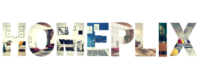

None of this helped. My Roomba 860 ran over some water and now gives see (5ee). it no longer operates. I could not perform a factory reset so i removed the battery. that seems to have reset it but it still gives no error messages. the 4 lights across the top flash 1 then 2,3,4 the 1 etc.
Alan, did you find a solution? If yes can you share it? I have the same problem since yesterday 🙁
Thank you.
Here you will find troubleshooting of every Roomba error, you can follow the video.
I took my Roomba brushes and dust bin out to clean them. I believe my Roomba is a 770 model. There’s a black strip of plastic that’s about 1 inch wide and about 7 inches long that I can’t remember where it goes. Can you help me?
You can check your Roomba 770 Manual, you may find that item-specific name. Then I think, maybe you have to buy a new one of the specific parts.
This didnt help me either.
my roomba 770 Has a new genuine battery anD contantly says “cHarging error 5” which is not an error on this list. It is not a Wheel issue like error 5.
I’ve Done all the trouble shooting, including resetting it and charging directly into the roomba, bypassing the docking station.
Fully charged it runs for 5 minuTes then returns to base, charges for about 30 minutes and then throws up the dreaded “charging error 5”
Are you sure, you bought the right battery for your Roomba 770?
I have a new 770 Roomba and its fully charged but when it leaves the charging station it beeps once and says “move rumba to a new location and press clean to RESTART”. I have done all the fixes SUGGESTED but it still says the same thing every time ! Does anyone know what to do ? I have also rebooted it and still does the same thing !
Roomba Error 6: “Move Roomba to a new location, then press CLEAN to restart.”
Roomba will tell you something is wrong with a two-tone “Uh-Oh” sound followed by either a narrated voice that says “Error 6: Move Roomba to a new location, then press CLEAN to restart” or (6) beeps. This means your Roomba is stuck on a dark surface, over an edge, or on a threshold. Move Roomba to a new location then press CLEAN to restart. You may need to use a Virtual Wall to block off problem areas. If this does not resolve the issue, your Roomba’s cliff sensors may be dirty. Wipe your Roomba’s cliff sensors with a dry cloth or change sensor.
Thanks!
roomba error 8 for 960. After you have changed filter, cleaned bin, contacts and you are still getting the error 8. remove bin, take off the 4 screws on the bottom and gain access to the fan. Use a q-tip to clean the fan and spin it. My fan was dirty and stuck. Once fan is clean and moving easily put it back together and it should work. Found this fix on reddit. Worked for me so I wanted to pass along to others.
The easiest way to fix a bin sensor that keeps going off early or won’t stop blinking even after you’ve emptied the bin, for full detail instruction you can follow this video.
My roomba wont work properly, i cleaned it now it gives me the error Move Roomba to a new location, then press CLEAN to restart”, done it, still the same
This means Roomba is on an obstacle or an uneven surface and a side wheel is stuck. If this is the case, lift Roomba off the floor, place it in the center of the room and restart the clean cycle. If this error occurred on a flat surface, check the wheels for obstructions.
i love articles my robot must have gotten stuck and bumpers pulled awy i am afraid of hitting too hard and wont go back ino place
Hi Jackie,
Thanks for loving the articles.
Here you can take apart and repair your bumper for an iRobot Roomba. Roombas with this issue are easy to identify. They’ll go through a “9-beep dance” where they will only spin and reverse, finally stopping and emitting a 9-beep error code which signifies a stuck bumper.
The fix is simple, replace an IR LED, but requires a complete teardown of the unit. If you do this repair, be sure to replace both LEDs since the other is likely to fail eventually.
Thanks!
John
Robot says 414 needs help. Can’t figure the problem. Cleaned everything
Firstly, You didn’t mention your robot vacuum model, secondly, no Roomba shows error 414. Maybe it shows error 14 or 1-4. Error 14 or 1-4 means Roomba is not detecting an installed bin. Please check the bin contacts.
Confirm that the bin is installed properly.
Wipe the bin contacts on both the bin and robot with a clean, lightly dampened melamine foam such as a magic eraser.
Have IRoomba 680, new xmas gift. Got stuck on metal leg under electric recliner. I could not get it loose and finally pulled hard. Think I hurt sensor because now it goes across floor until it hits something then it just sits still and turns in place, will not travel but once or twice then is stuck again. What can I do?
You may need to change your sensor because now it goes across the floor until it hits something. You can follow this video for disabling or change your sensor.
My 780 does not recognize its Virtual walls anymore. It just stopped recognizing them one day. Batteries in them are replaced and they seem okay.
What do I need to replace?
Magnifying glass appears blue in color
I have a red light on my 550 model and am wondering if this is the battery. I didn’t see it in your article.
Thank Youd
I have a red light on my 550 model and am wondering if this is the battery. I didn’t see it in your article.
Thank You
got a code of 19
The word “Clean” is blinking on my Rumba i7+. From what I can read, this means it is updating and this could take up to 10 minutes. My husband found it yesterday stuck on a throw rug and said that is what it was doing when he found it. He put it on the base. The word “Clean” was still blinking this morning and has sat on the charger all day and it now still sitting there doing the same thing.
I have only had it 2 weeks and am new at the operation. HELP!!!!!
My 550 roomba gives the message remove and clean brushes. I have put new brushes in but it still gives the same message there is also a bumping sound.
Hi, I have an error 8 on the 960. I’ve changed the filter, cleaned the sensors, removed the base plate cleaned (didn’t even seem dirty) fan. Fan spins smoothly. Goes a few feet and Error 8’s again. Am I doomed to buying a new bin? Thanks
plquality – thank you very much for your helpfull advice on error #8.
worked!
tenemos una romba 680. dice error 6 ya limpiamos los sensores de desnivel y sigue el problema que puede ser?
hello, good morning, I have the roomba Ie3 and recently stop working, it run for 5 min
And then stops, it keep giving the error 30, we already cleaned everything and change filter but still not working
my roomba still show me code 24h and cant turn back to dock station
I rebooted 3 times for error 15
Called company and they say there is nothing else to do.
I wrote the company….nothing, just call costumer care and when I do they say they say it is an internal error and buy a new one. I am trying to remove the battery in the hopes that it helps. Any other ideas. Way too expensive to buy a new one after 2 years
Did not list anything about Error 75
May 5, 2021 I bought the i7 + plus app mapped it from home when I asked home apple to do the living room living room, it gave error25, I reset it again, it gave error25 please help me what to do
My 980 says bad certificate to app. How can I update the certificate? I had to replace the old motherboard and now this.
My roomba is flashing a red triangle with exclamation in the middle of triangle. What does this mean?
I keep getting Error code 7 when I put my new battery in the roomba 655 and try to charge it. It flashes really fast and says Error 7 eventually. First I tried a lithium ion battery and it did this and then I ordered a nickel cadmium and it is still doing this. The aftermarkets all say they fit my roomba? Does it have to be a roomba battery?
My roomba keeps giving me a 31 error code. What is that and how do I fix it ? I have a 9
Bonjour,
Mon Roomba 770 indique sur l’afficheur CODE et un triangle rouge de défaut clignote. Je n’ai trouvé aucune réponse sur les réseaux traitant de cela.
J’ai changé la batterie, entièrement démonté pour le nettoyer, rien ni fait.
Il n’émet aucun son.
je peux le débrancher, rebrancher, l’éteindre, dès que je le rebranche, il se met dans cette état.
Hi! I have the S9 model and it’s says error 68. Which request to restart the iRobot but it doesn’t work. I will like any help. Thanks!
Every year I need to open up my roomba using a youtube video like “Roomba 500/600 Series Disassembly” locate where the battery terminals VBAT and GRN are on the top side of the main white circuit board.
There are 6 small R and C components placed in between the terminals ( bad design ) since their position between VBAT and GND makes them corrode ( or they may have done this on purpose to sell more roomas) Anyway clean the area with alcohol and a toothbrush.
Mine just says ‘Roomba’, something I couldn’t make out and then ‘uploading’
My model 980 keeps giving me error code 14 bin not installed properly. I’ve cleaned the bin contacts a dozen times and reinstalled the bin the same number of times. I need help, please!